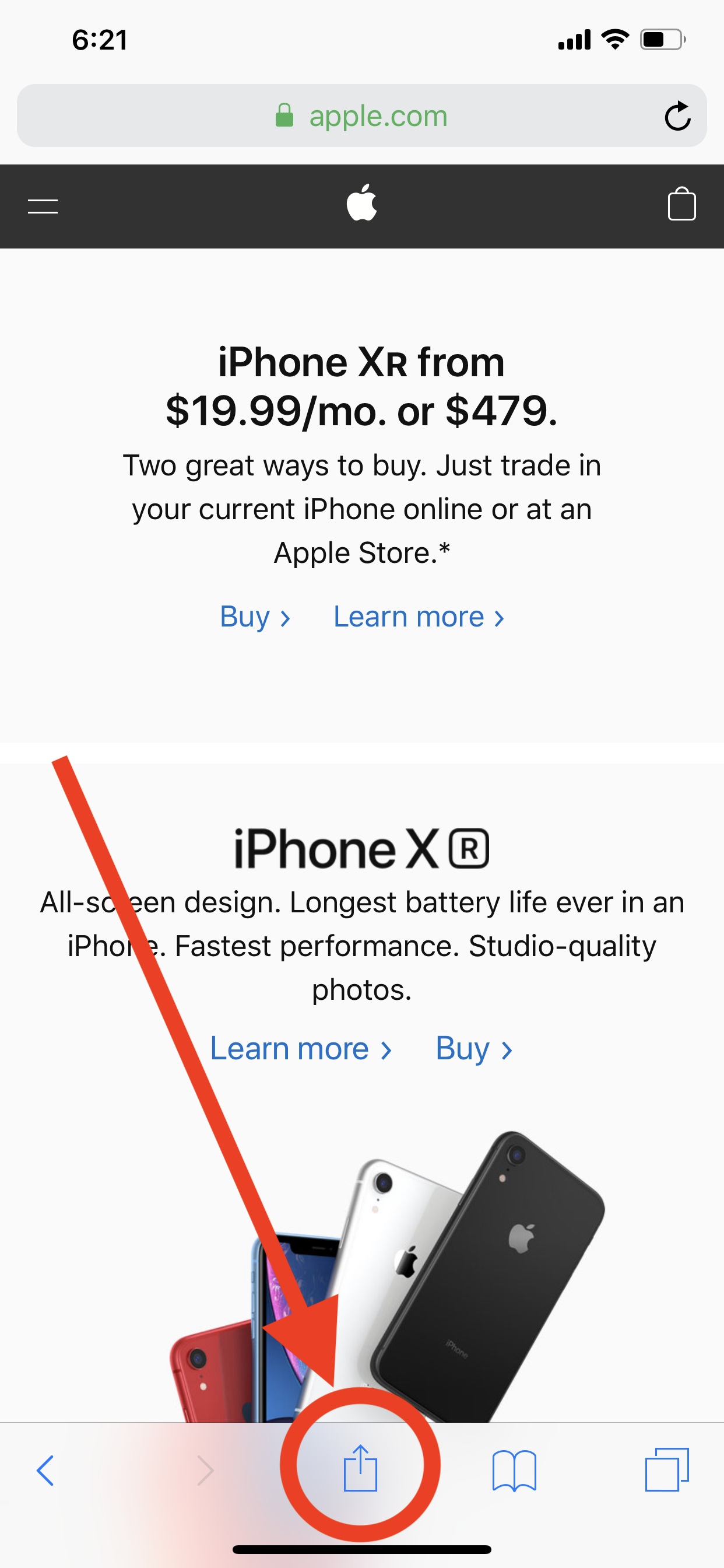How To Find Specific Words on a Page in Mobile Safari
It seems to happen more times than not when I’m searching a webpage on my iPhone via the mobile Safari app that I need to find a specific word or phrase on the page. The frustrating part is that on a Mac I could simply (Command + F) on my keyboard and would find the word instantly. On iPhone and iPad with a connected external keyboard those same rules apply, but what if you don’t have a keyboard connected to your device? Apple has a quick and easy feature built into the Safari search bar at the top of the page that allows for text searching. Let’s give it a try.
Let’s say we are on apple.com and we want to find and filter out the word “iPhone Xr”. Type that in the search bar while you are on the site and then scroll down. You will find at the bottom of the section of “On This Page” with two matches in the box. If you tap that selection you will get the ability to cycle forward and backwards highlighting the words found on the page.
On This Page
View your matches on the bottom
Additionally, in true Apple fashion they give you an alternate way to search a page, and that is from the Action menu at the bottom of the page. Scroll to the right, and you will find the “Find on Page”button.
Type in the word you’re looking for and you’ll be able to cycle forward or backward from the contextual menu.
So the next type you’re searching a website for a specific word or phrase, use the tools already at your fingertips with “Find of Page”. Happy Searching! 📱
-Joe