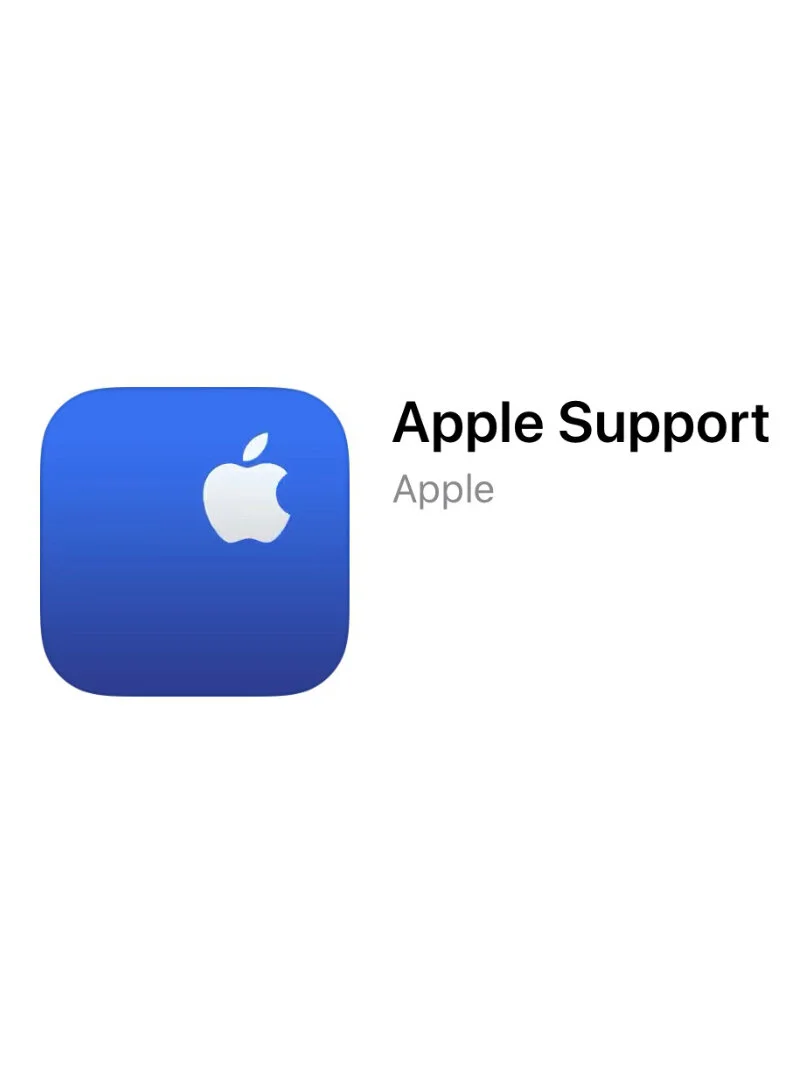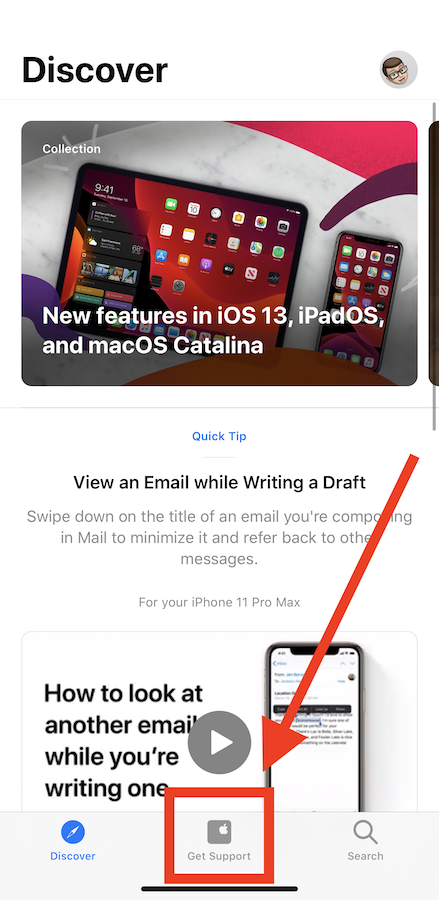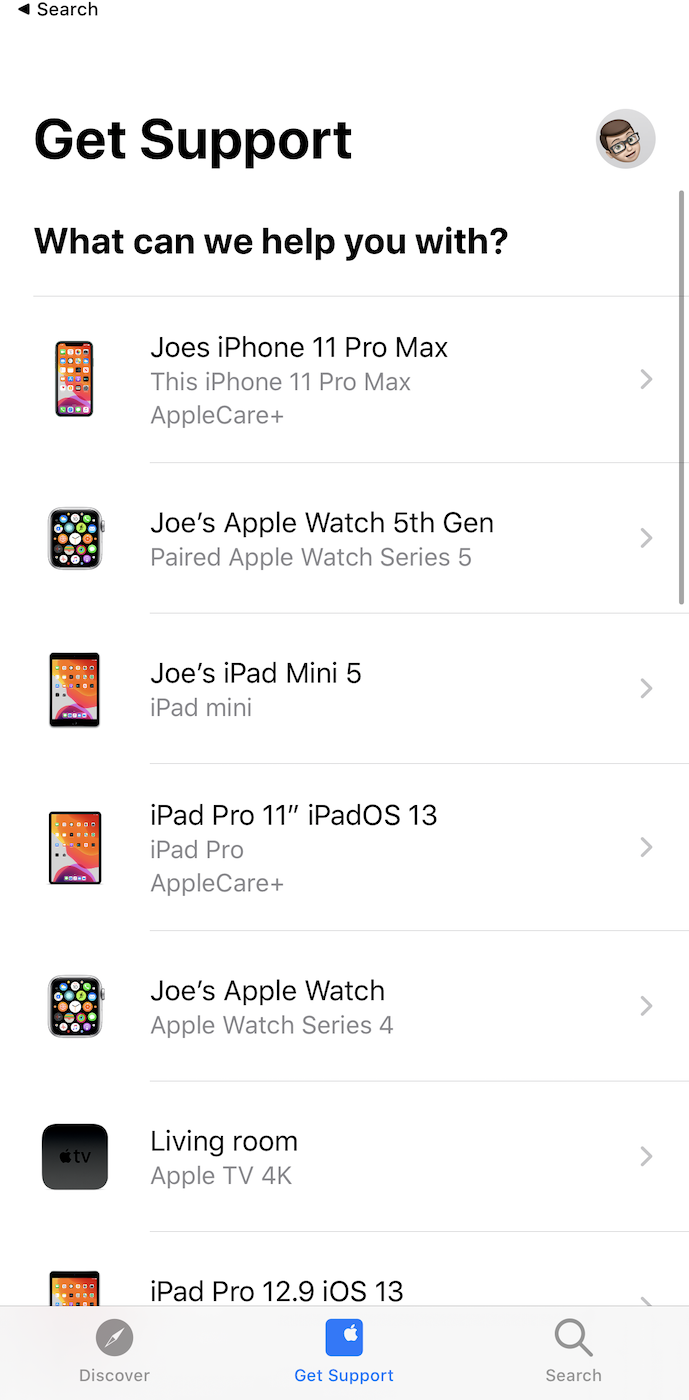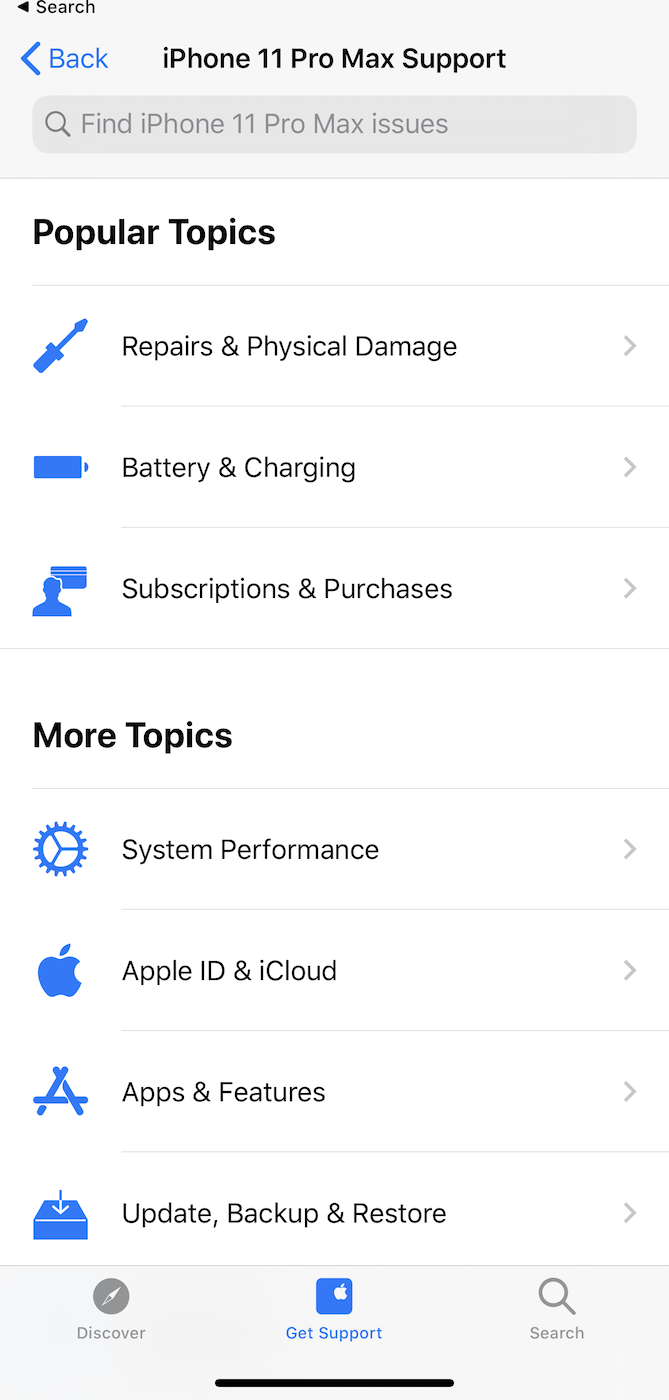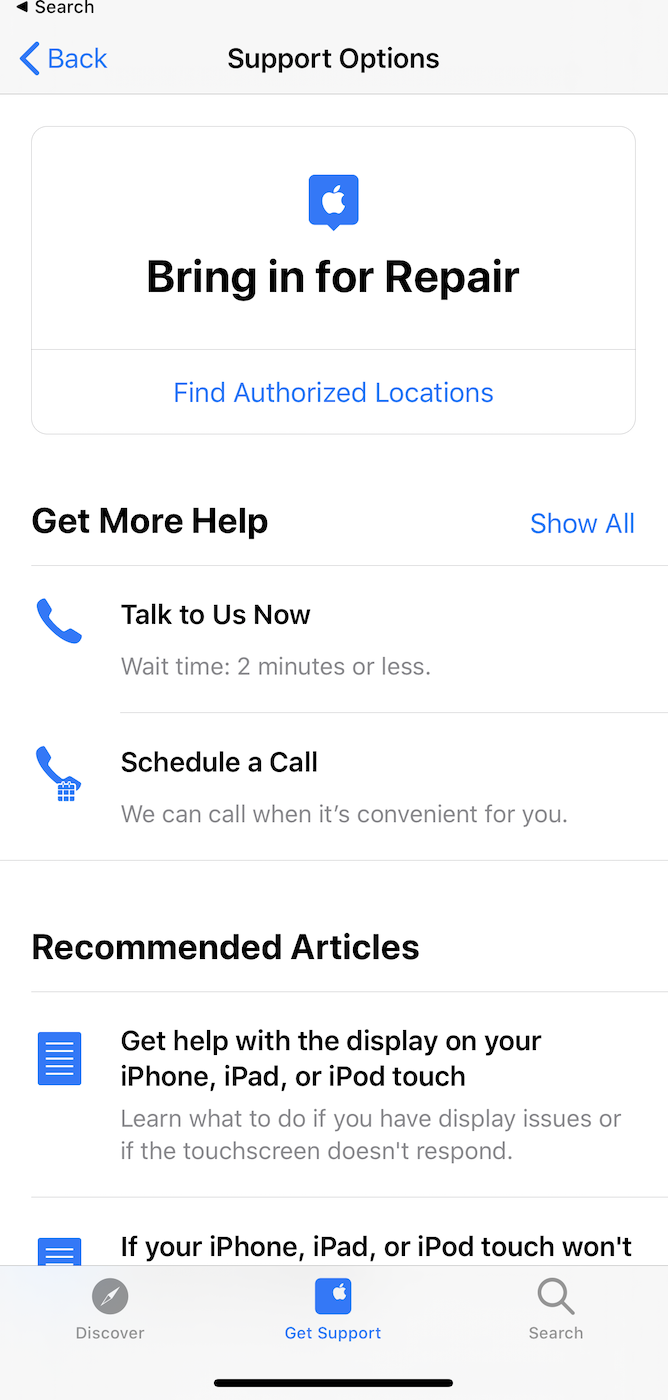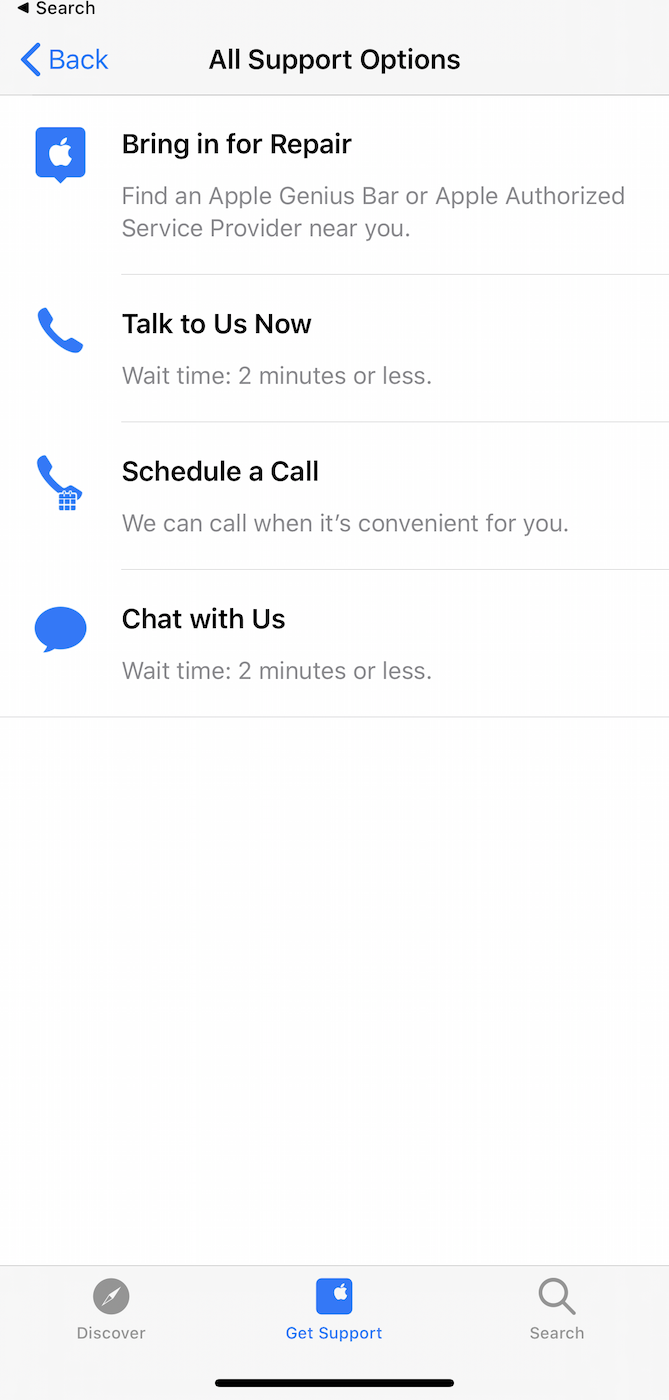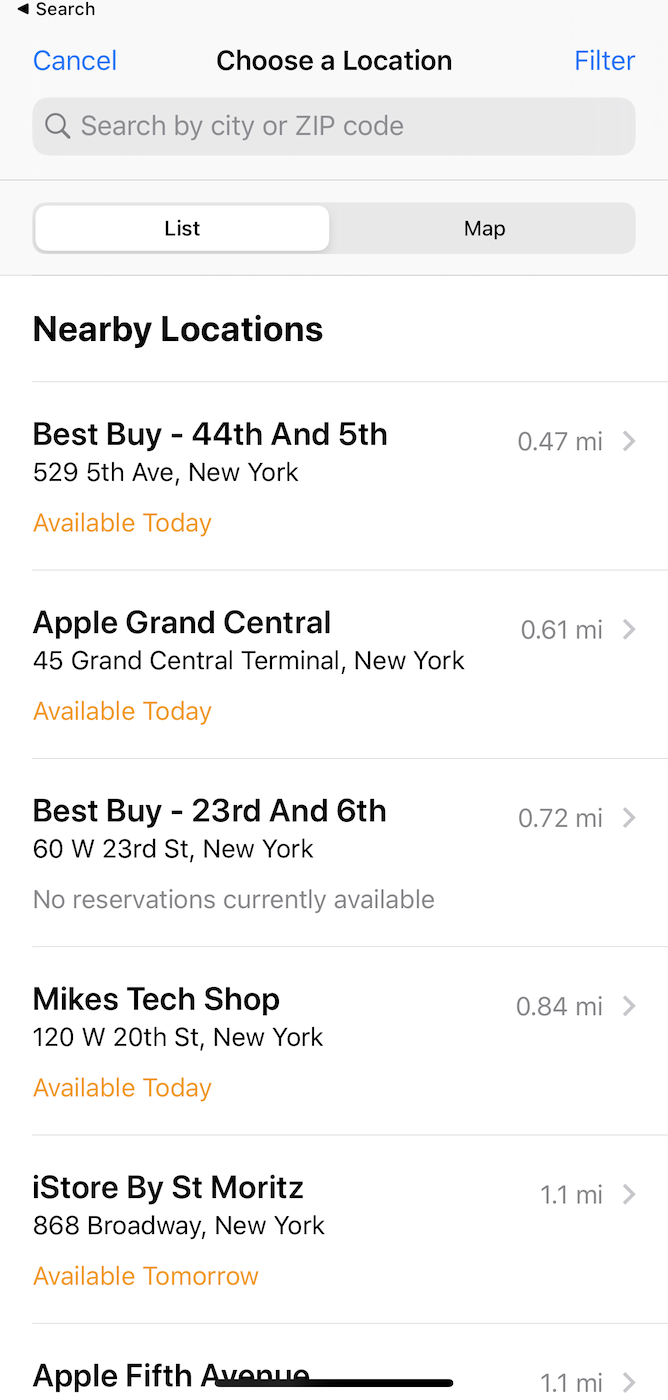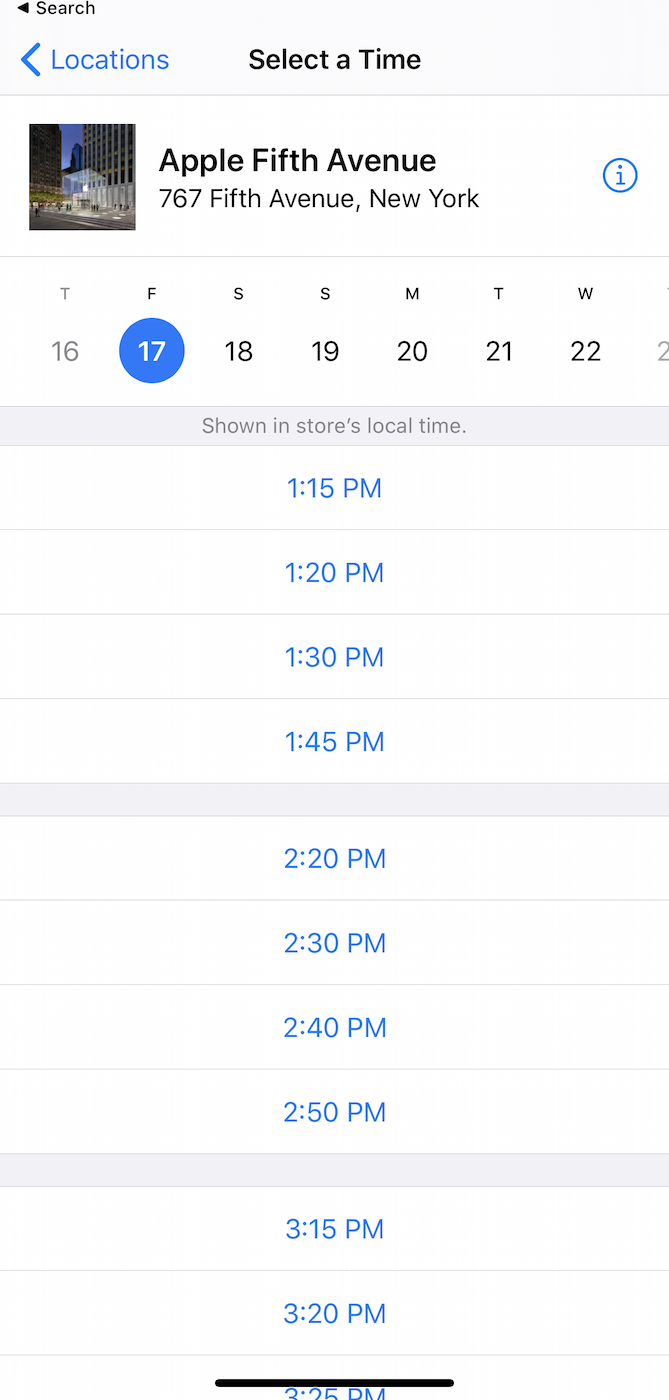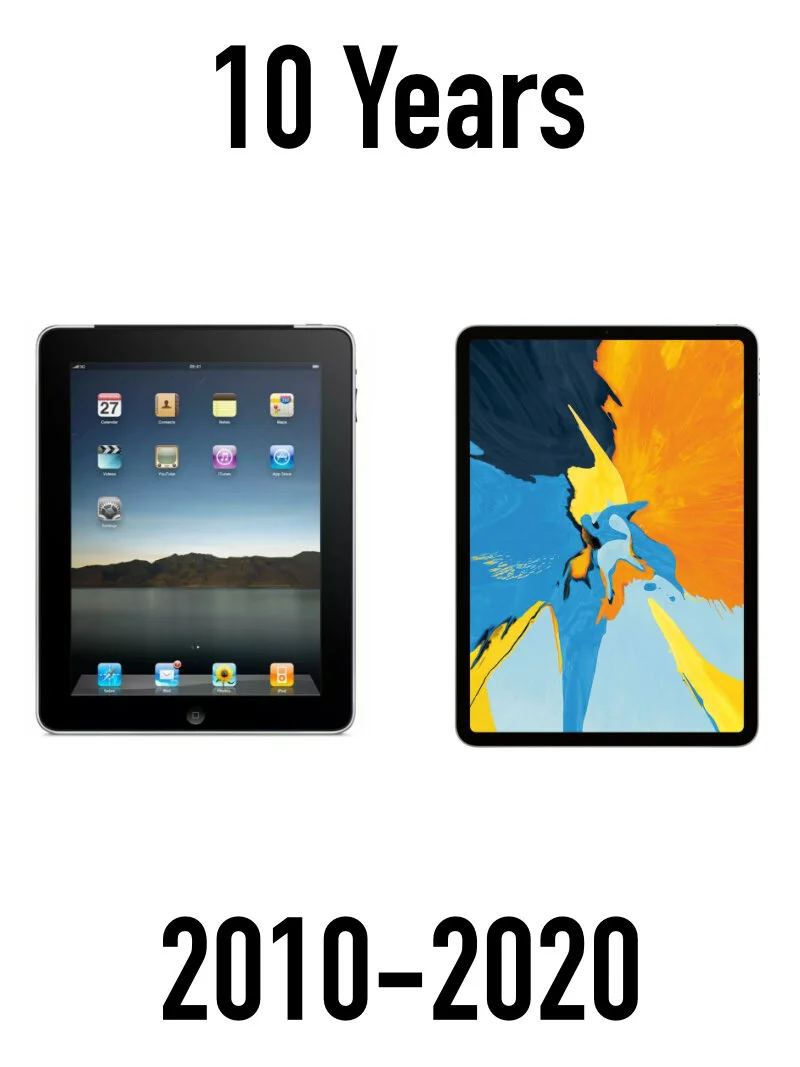How to Make a Genius Bar Appointment in 2020
The Genius Bar at the Apple Store has been around since the very first Apple Store opened at Tysons Corner Center mall in Tysons, Virginia back in 2001. This iconic service has been around almost 20 years since Apple retail first began. Although I may be a bit impartial, it’s hands down my favorite area of the Apple store. 😉 I believe the Genius Bar is still a core part of Apples DNA, and has been deeply influential on how other retail stores look at customer service. Now although the aesthetic and design has evolved over the years, Apple still stands behind the idea that customers can visit the Apple store to learn about new products, engage with product specialists to ensure they get the product that will work for their needs, go to the Genius Bar to have that product repaired when it is not functioning properly, and finally the ability to recycle that product after it has reached the end of its life cycle. That being said, in 2020 how in the heck do you make a Genius Bar appointment!?
Well years back when I worked at Apple you would have to go to Apple.com from a desktop web browser, look up the Apple store in question, and book an appointment slot online. That process further evolved to needing to log in online with an Apple ID and Password to make sure customers weren’t making multiple appointments when they only needed one, therefore clogging up the queue. Although that workflow still works today, the creating a Genius Bar appointment experience evolved even further into one of the most undervalued and under promoted iOS Apps in their entire Apple ecosystem. That App is the Apple Support App.
Now this is a free app from the iOS App Store that, yes you need to go search for and download. Why in the world this App is not pre-baked into iOS fresh out of the box to the day boggles my mind?! 🤯 This App is SUPER cool though, and incredibly useful. Staying on the topic of booking a Genius Bar appointment, this is how you go about doing so.
On first launch, the App will present you to log in with your Apple ID and password. On this screen I’d recommend you use your iCloud Apple ID and Password. In the occasion you have an Apple ID for iCloud, and a Apple ID for the App Store, feel free to check out my blog post I wrote back in 2018 “How To Merge Apple ID’s?”. Although it’s not entirely possible to combine two Apple ID’s into one, Family Sharing is Apple's answer to this predicament.
Once you are logged in properly you will be presented with some valuable information. You’ll notice a “Discover” “Get Support” and “Search” button near the bottom of the App. Let’s focus on the “Get Support” tab.
Since you logged in with your iCloud Apple ID and Password, this is where Apple is able to leverage their ecosystem and their own internal infrastructure to show you devices that you are currently signed in to. It basically displays an inventory of all of the Apple devices that you own that are associated to your iCloud account. Select the product that you are looking to get support on, find your topic that you would classify your issue under, further select the modifier to your problem, and the App will display support options for you. Now you will notice on this screen you don’t see Genius Bar right away. Why the heck not!? Well Apple adoption has considerably grown year over year, so clearly leadership is trying to solve your issue through other channels before you actually show up at the Apple store. A shoutout to the newest one of those channels which is the @AppleSupport Twitter handle that I’d recommend everyone to follow. Back in the Apple Support App you can select to “Talk to Us Now” “Schedule a Call” “Chat with a representative” and “Bring in for Repair”. Mind you all of these options to at least start the conversation are completely free. A charge would come into play if you actually got your device serviced such as display replacement, liquid damage, physical damage, or an out of warranty repair, etc.
Finally, let’s play devil's advocate here and ask, how do you book an appointment if you lost your iPhone, cracked your screen, or device doesn’t start up properly to launch the Apple Support App to make the reservation? Well you can always think outside the box and go the desktop browser route to book an appointment online. You can have a friend or family member make one for you. You can always dial AppleCare via their free support line of: 1-800-APLCARE (800–275 –2273) . And heck, you can always walk into the Apple Store and see if it’s possible for someone to make one for you, but I would use this as a last resort as the Genius Bar would treat you as a walk in apportionment so you may be waiting at the store for a while.
One statistic that resonated with me years ago, and has stuck with me to this day, is a case study that was done regarding the use of iPhone by customers at the Genius Bar of Apple 5th Avenue. We took a survey, to discover out of all of the iPhone that were replaced, fixed, or diagnosed at the Genius Bar that day, how many of those exact customers used that very iPhone in an emergency situation? 🚨 We found out the number was NOT zero. Think about that for a moment and let that resonate with you. This is incredibly impactful work that is happening here. We as consumers have put our trust and our faith in Apple as a company. Our iPhone is our single point of contact to our family, friends, loved ones, and a portal to the world in time of need. Majority of people go to the Genius Bar because Apple in some way has let them down. It’s the certified technicians job to not only restore their faith in the product, but to restore their faith in Apple as a company.
The Apple Support App is the way of the future. Not only can you book a Genius Bar appointment, but you can also self solve your problem by referencing an Apple knowledge base article, watching a video, or following simple troubleshooting steps laid out in the App. This App isn’t something you only open in time of need. It’s constantly being updated with new features, tips, and valuable information that all go into making the Apple technology you own approachable, functional, and fun. Take care of eachother, take care of yourself, and let’s continue to do amazing things with the tech that we already own!
-Joe