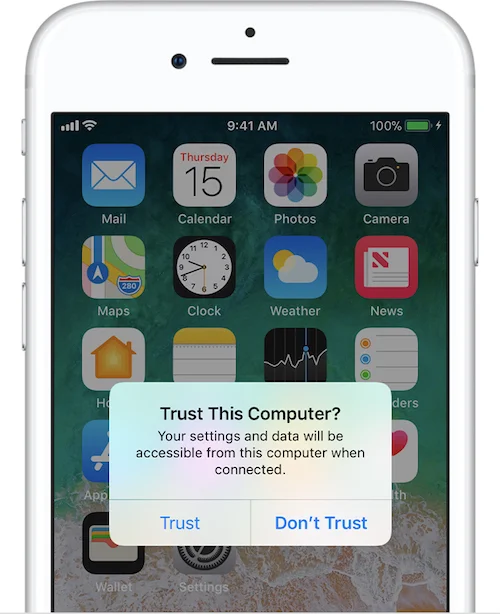How To Show iPhone Screen On Mac? (Quicktime To The Rescue)
For anyone out there in Corporate America, or perhaps someone who uses a Mac for presentations when traveling to clients, in a classroom, or a standard conference room - here's a tip that I have used in multiple situations that allows the presenter to be in control of sharing content from all of their devices at the same time. Now let's say that you are presenting a Keynote or Powerpoint presentation from your Mac. The conference room has a HDMI or video cable for you to plug into your computer. All of that is fine and dandy, but what if you also want to share content that is located on your iPhone or iPad? Sure you can go about getting a completely different adapter, unplugging, and re-plugging but this process can be improved. This is where the power of the Quicktime App on your Mac comes into play to allow your presentation to be a seamless experience for the presenter and the people in the room where it happens.
For this you will need a USB to Lightning cable to plug your iOS device into your Mac. (For newer Macs you'll need a USB C cable or the appropriate adapter) When you plug in your iPhone or iPad to your Mac you will be presented with a dialog box like this. Select "Trust" which allows your Mac to do a handshake with your iOS device to say, you're good to come hang out with me for a while.
Now that we are good on that front, launch Quicktime Player which is located in the Applications folder on the Mac. After the App is launched let's navigate to the Application Menu (upper left hand corner) and select File -- New Movie Recording. If it's not selected all ready, click the little ∨ next to the red record button to ensure the name of your iOS device is showing under the Camera title. Lastly you'll then see your iOS device screen mirrored on your Mac Screen and the Conference Room TV or whatever your Mac is outputting to.
After that, if you do have a presentation that you are showing you can have this all queued up and ready to go. This will even allow you to minimize the Quicktime app while your iPhone is still plugged into your Mac and you can bring the window up when it's the correct time to show the device in your presentation.
Let me know if this tip can help you the next time you need to present content from your iPhone or iPad to your Mac.
Happy Presenting!