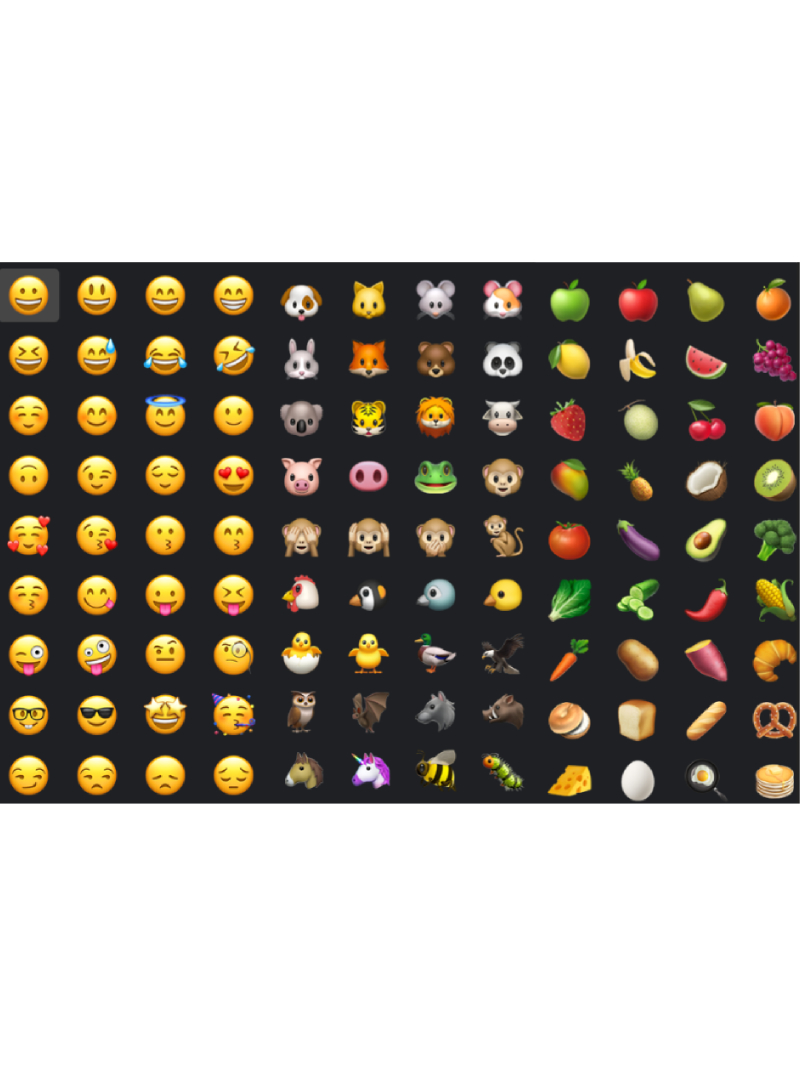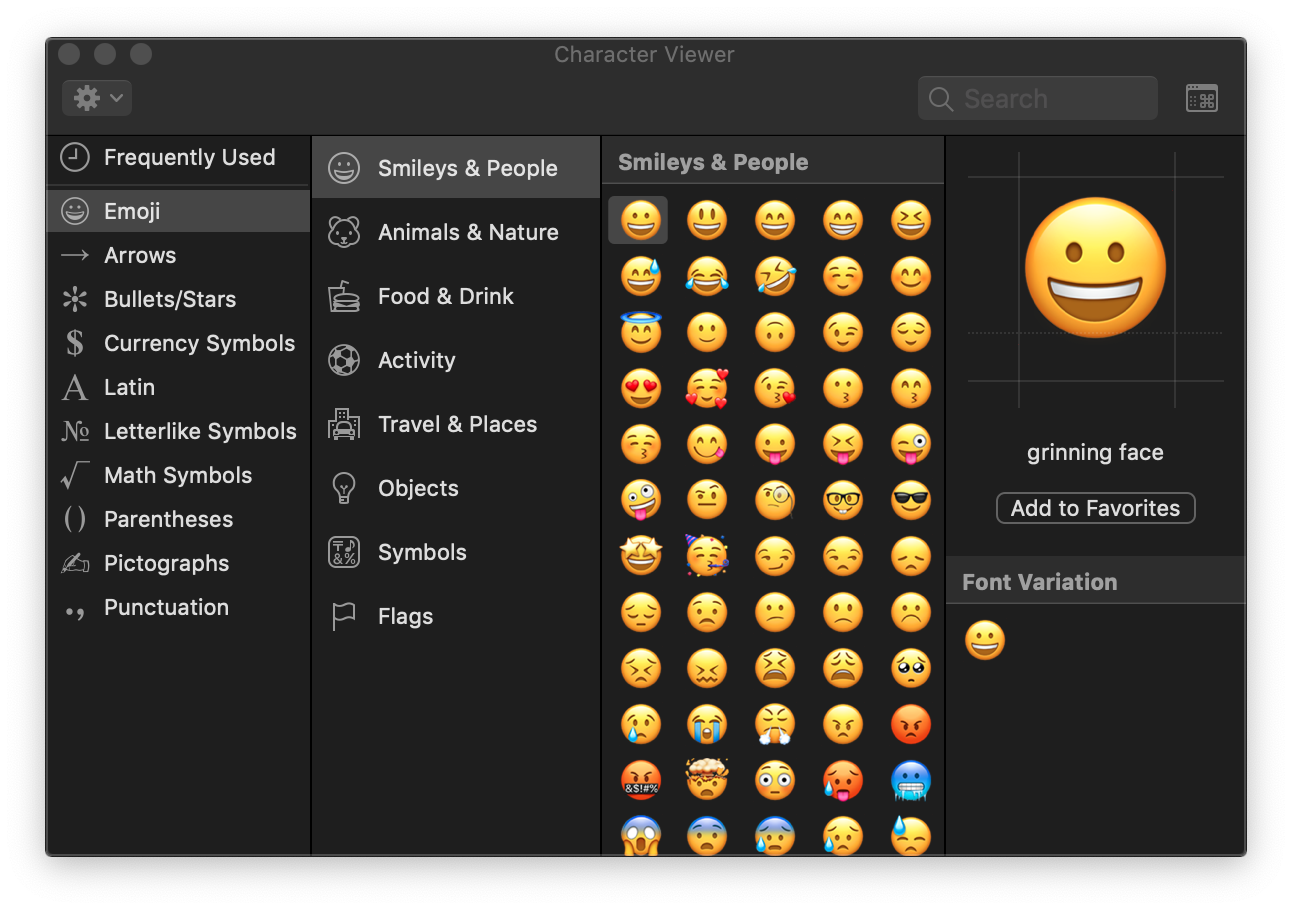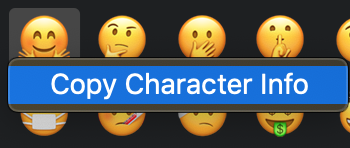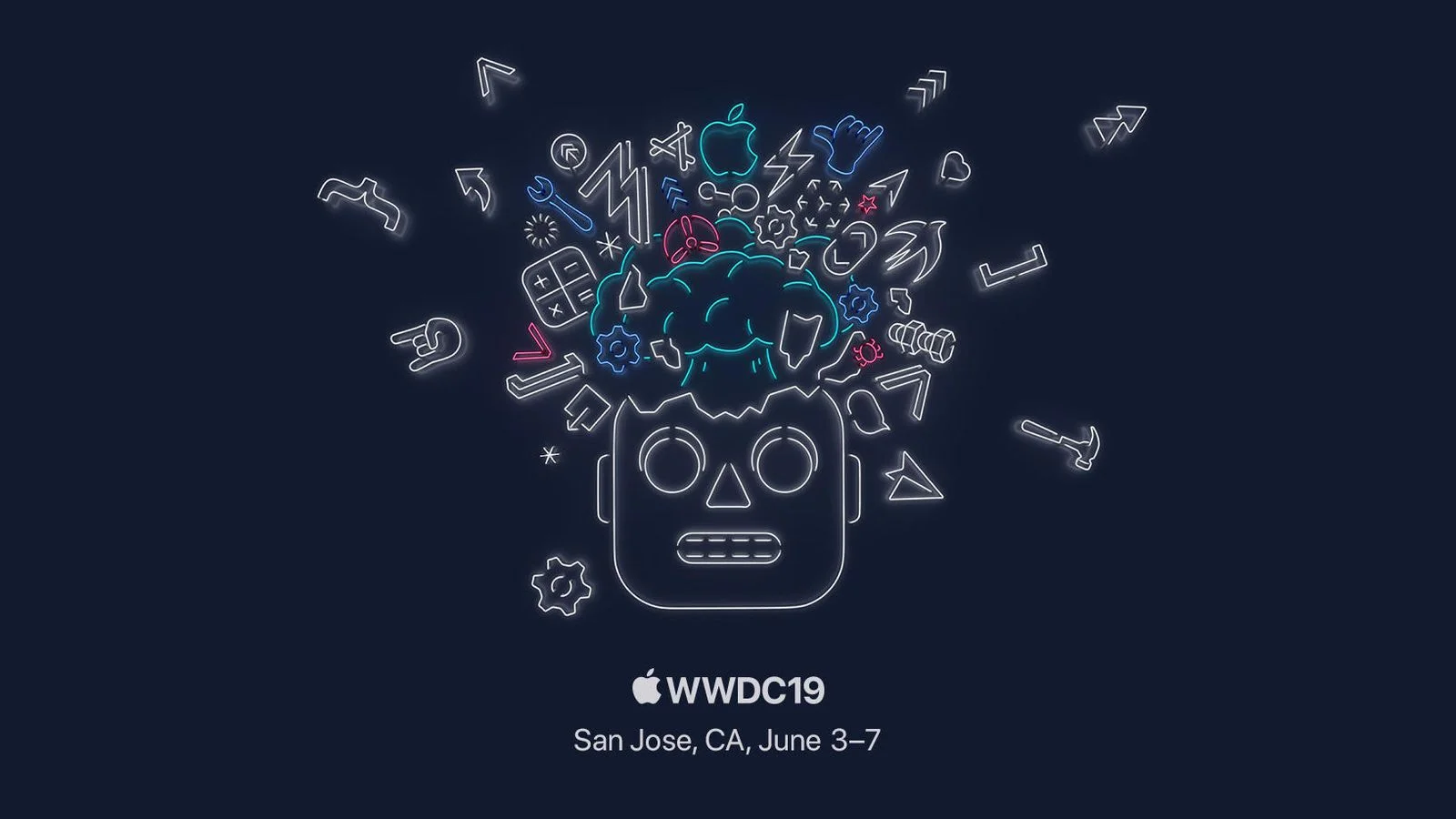Want To Type An Emoji on your Mac? Use This Shortcut!
Emojis — These little guys are everywhere these days, aren’t they? Now of course on the Touch Bar Retina Display MacBook Pro, Apple allows you to see Emoji on the touch-bar itself when when you’re typing. So what about for all other Macs? Well we’re in luck as Apple has the Emoji keyboard built right into macOS and you can bring it up with 3 keys.
To activate all Emojii in whatever app you choose the key command is:
Command + Control + Space Bar
Give it a try. This will bring up what Apple calls the keyboard character viewer. Find the emoji of your choosing and double click it. This will place the emoji where your cursor is. Also if you control + click, or right click it it’ll copy the character info and the emoji onto your clipboard, allowing you to paste wherever you choose. This is quite helpful if you would ever need the unicode character info for the emoji in question.
What I really like about this window is the search field. Let’s say you want to find the emoji of the Dog, you simply type in the word “dog” and you’re ready for puppy time! 🐶
On June 3rd Apple is prepping for their 2019 World Wide Developer Conference in California, and I can guarantee we will continue to see further integration of iOS to macOS and vice versa. I’m sure new emojis will make an entrance as well. 🤗
Until next time friends!
Best,
-Joe