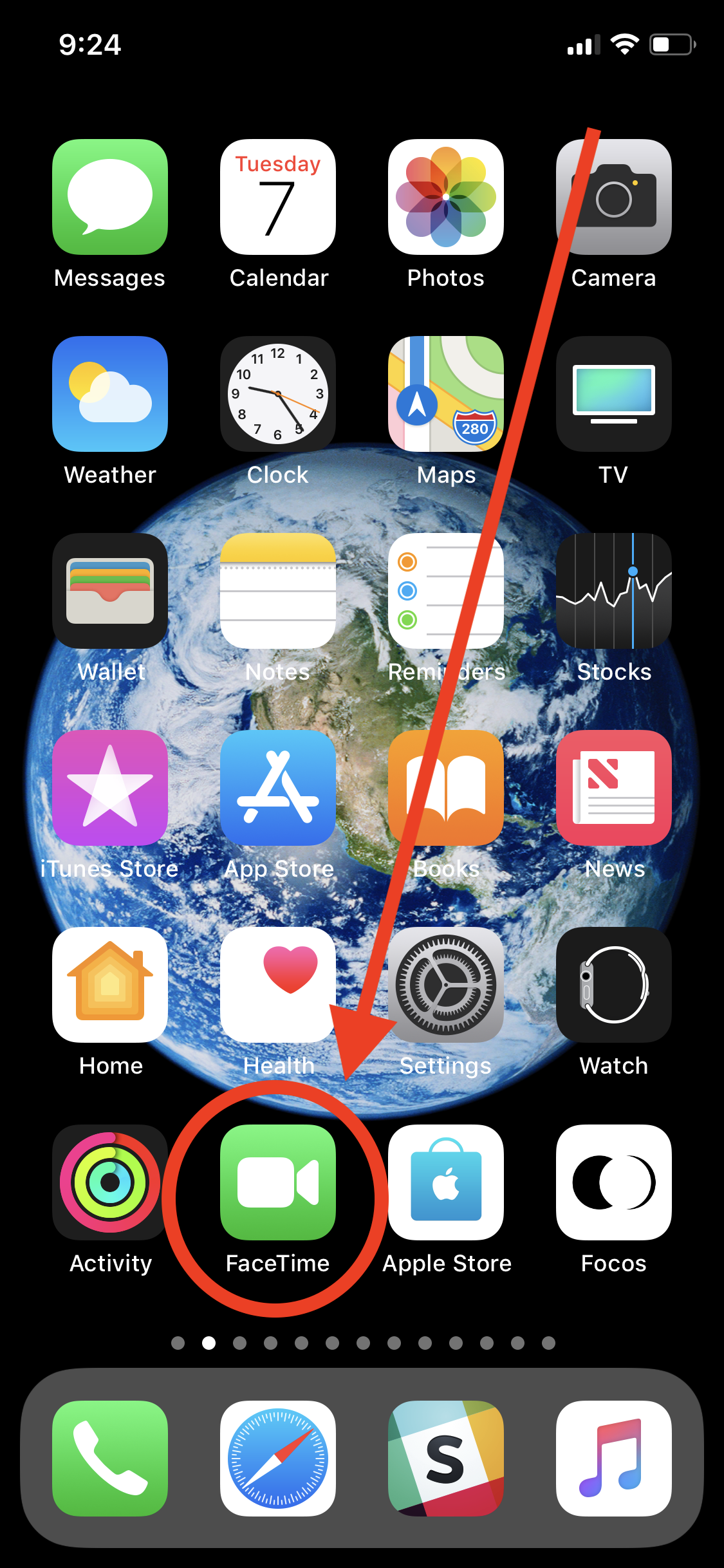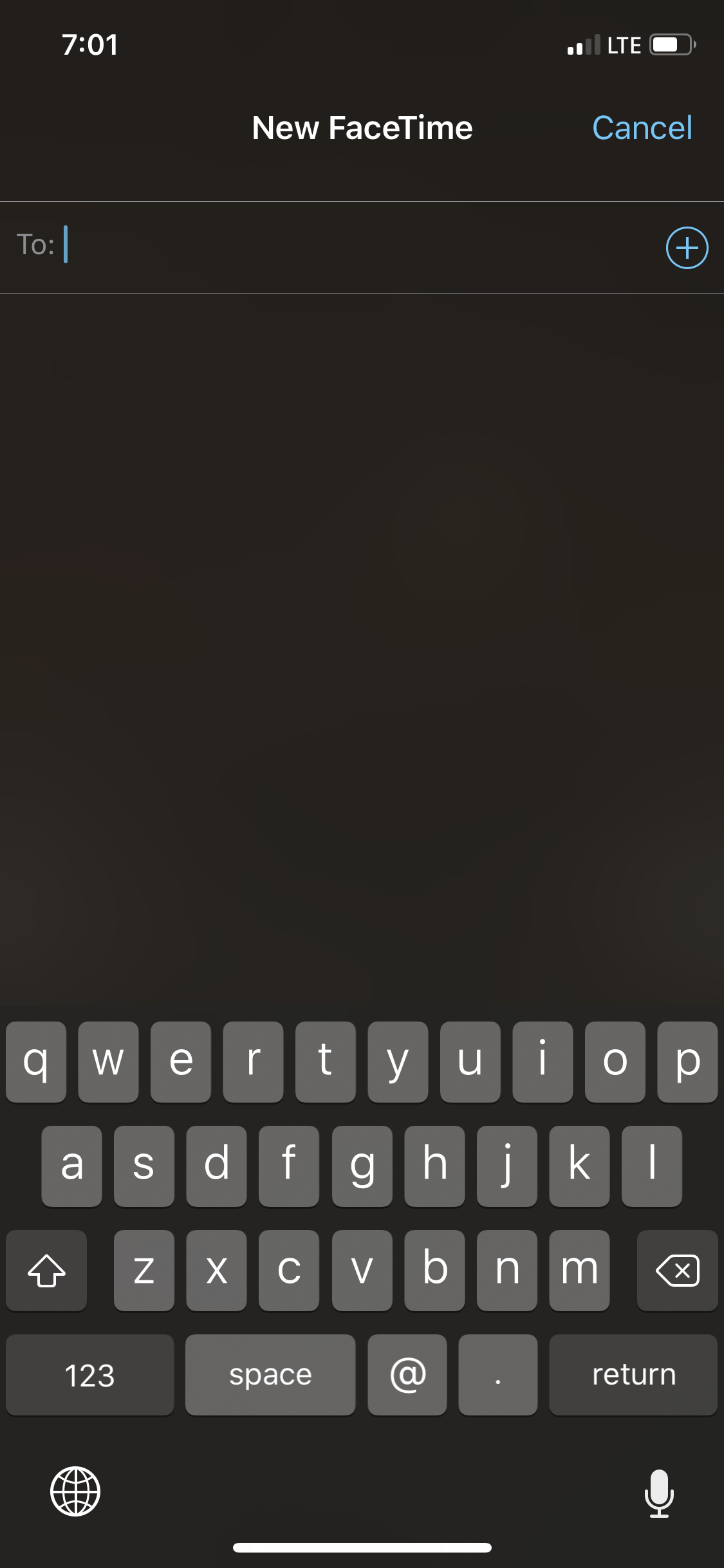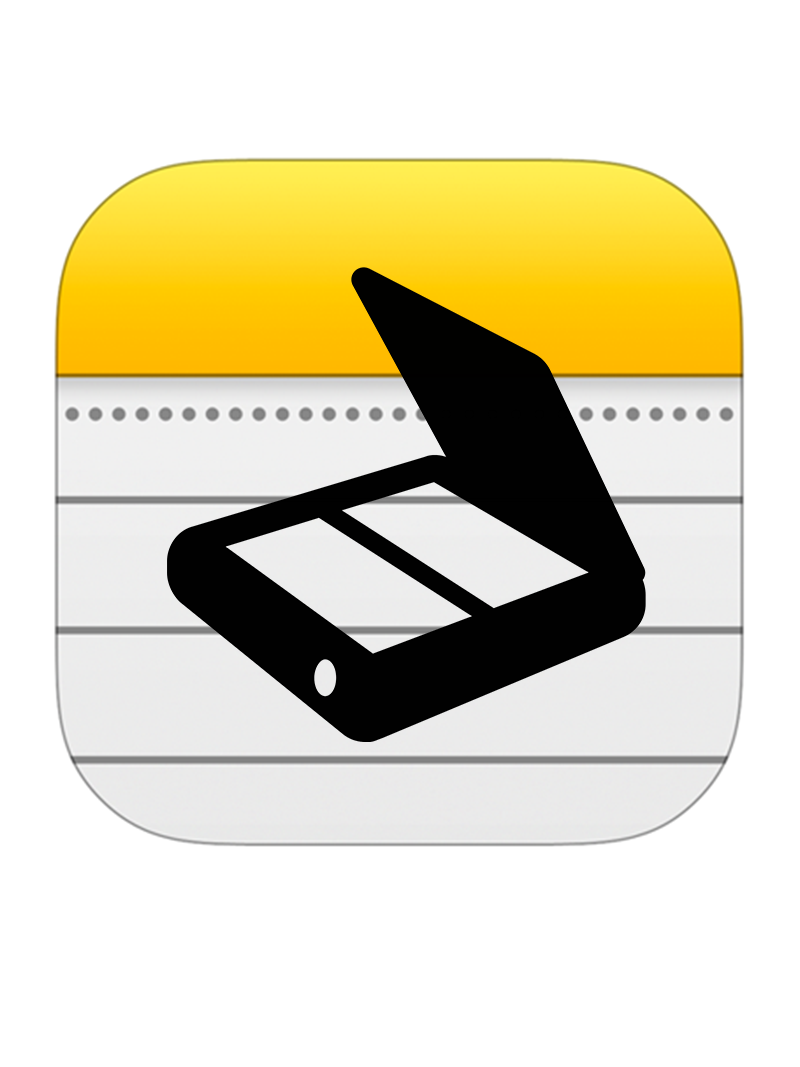FaceTime Audio: What Is It and How to Use It
June 7, 2010 - Apple Introduced a new technology called FaceTime. The iPhone 4 was the most daring device seen in the mobile market to date with the front and back being completely glass. It was absolutely one of Apple’s “Wow” moments. With FaceTime, not only could you have an audio call but you could see the person on the other end of the call via video. Insanity! This tech was engineered to work on WiFi which really paved the way for more opportunities to come. Three years later in 2013 Apple launched iOS 7 and enhanced FaceTime. In iOS 7 they gave you the ability to audio only call someone using the FaceTime App and Wifi. Enter stage left — FaceTime Audio. These calls can happen to anyone that has an Apple device. iPhone, iPad, Mac, even on iPod Touch! The best part about these calls are that Apple doesn’t charge you for minutes, and they don’t charge you for roaming. I especially enjoy using this service when I’m traveling abroad outside the US. One of the big issues to this day when you travel is how in the world are you going to keep in touch with friends and loved ones back home? As long as you can hop on a WiFi network, you can make and receive a FaceTime audio call. Also from my experience a FaceTime audio call is a high quality HD audio experience. This is usually far superior than making a call using your cell phone provider. In my testing I have noticed that if you make a call let’s say from AT&T to another phone on AT&T the quality is pretty good. The problem is when you switch networks such as AT&T or T-Mobile to Verizon. That’s when the quality is degraded. The good thing here with FaceTime audio is that when you make a call using this service, it’s always passing this call using the same servers. The common denominator is a call from Apple to Apple. If you read any of my previous blog posts you know that I believe when you stay in the Apple ecosystem, you win.
Let’s review how to make a FaceTime call:
Launch the FaceTime app on your iPhone, iPad, or Mac. From there find the person in your contacts that you would like to call. Give them a call using the FaceTime Audio option. It’s as easy as that. It will look just like you are making a call via the phone app. The only difference you will see in FaceTime audio is that if for some reason the recipient doesn’t pick up, you will not be able to leave them a voicemail. I’ve been saying that Apple should introduce a FaceTime Audio and Video visual voicemail system for years. Apple would enforce the use of iCloud for this. They all ready have the infrastructure for it. If a user exceeds their storage capacity via iCloud the audio and video voicemail service would become unavailable. Let’s say the person has iCloud storage — the user would be able to save and retain those FaceTime audio and video messages. How fun would it be to not only have a missed call from a loved one, but a fun audio and video memory as well.
So the next time you’re going to “pick up the phone and give someone a call”. Ask yourself if they are on an Apple device. It may be a better experience to call them with FaceTime audio.
Call a loved one today! 💙