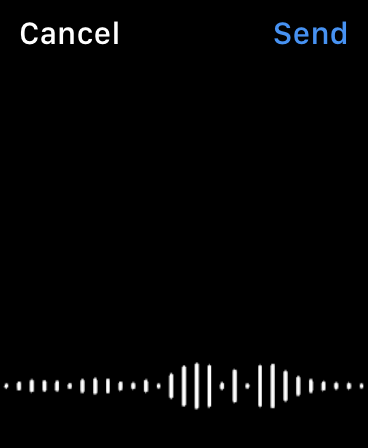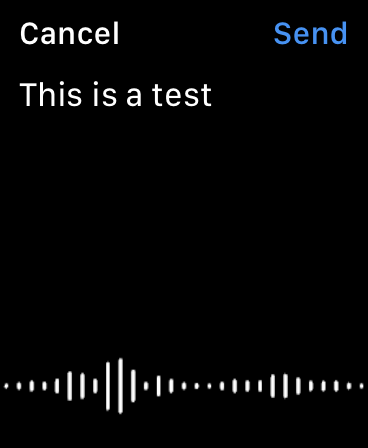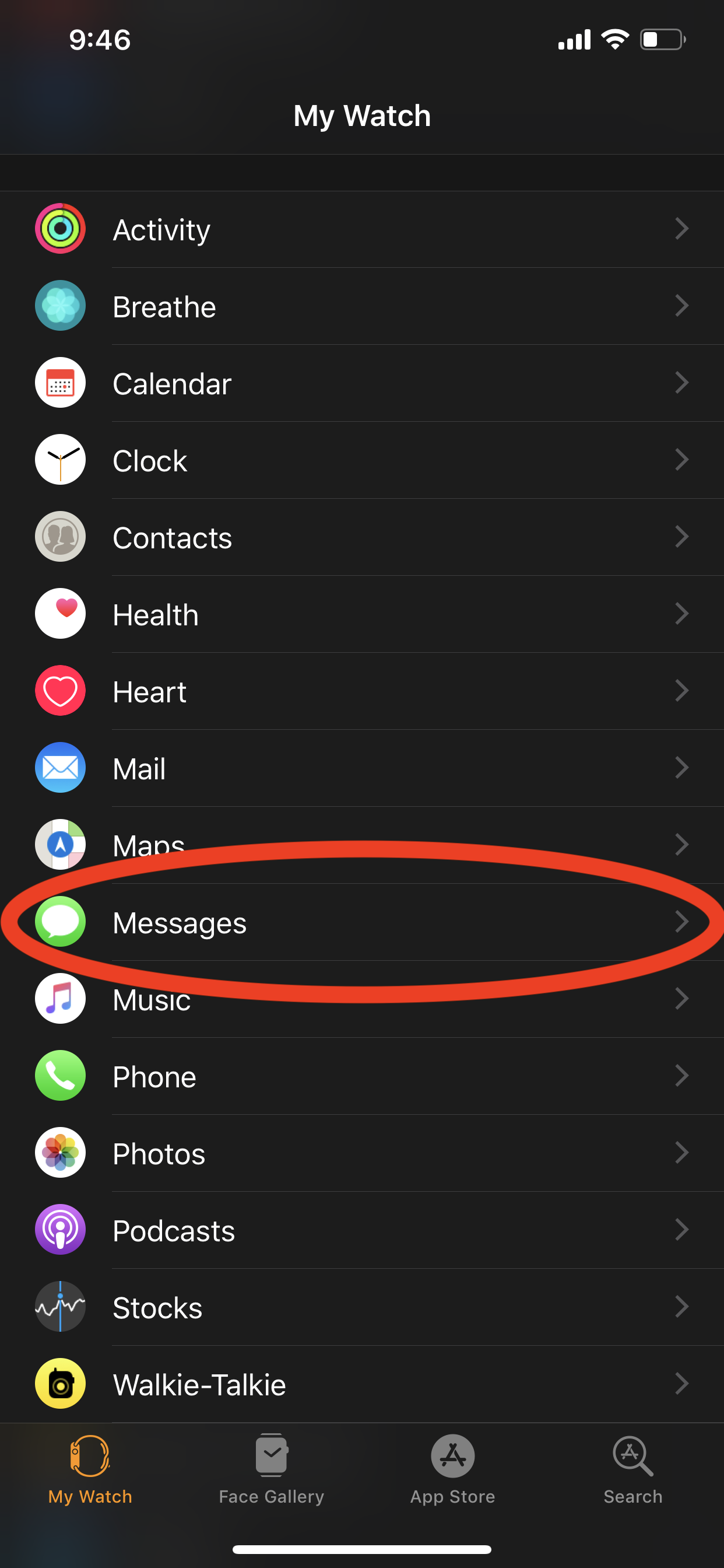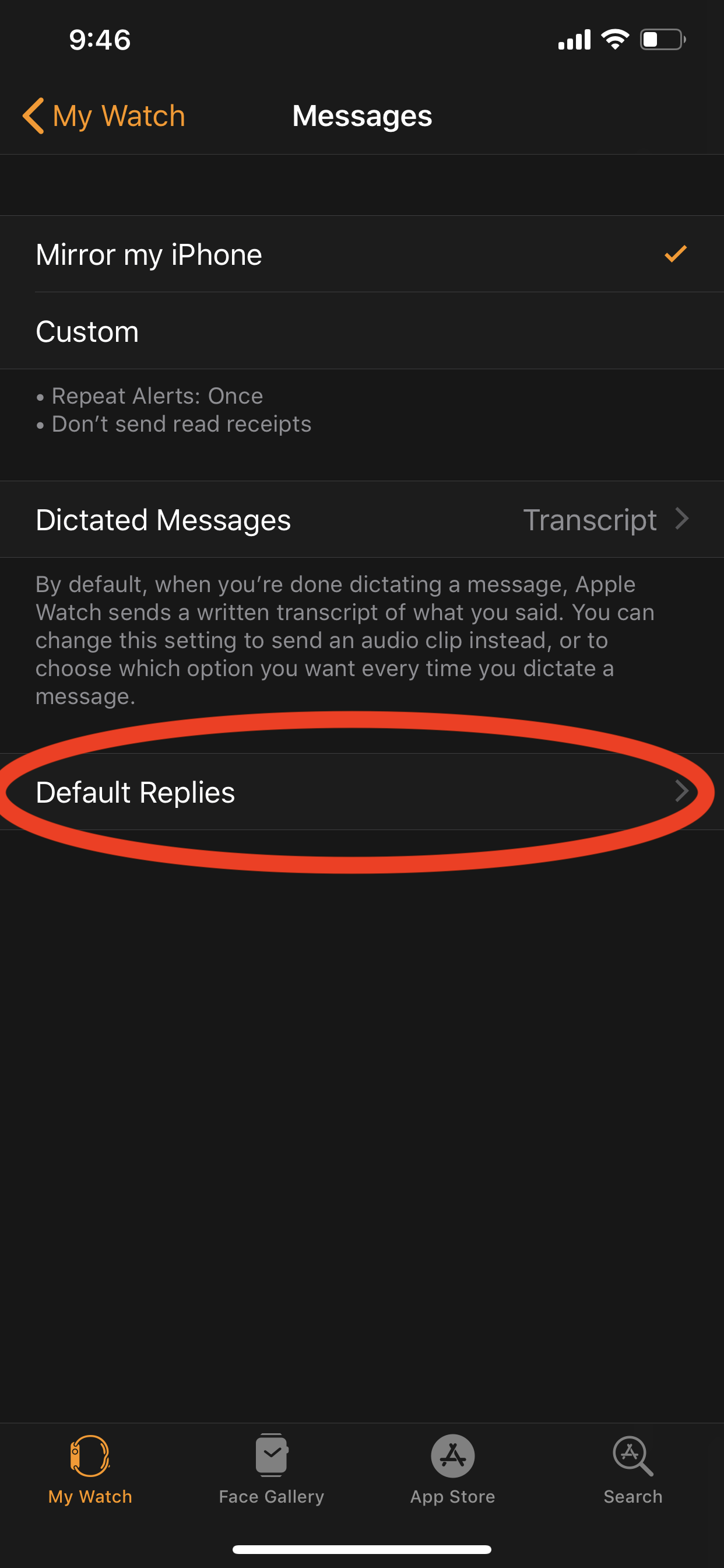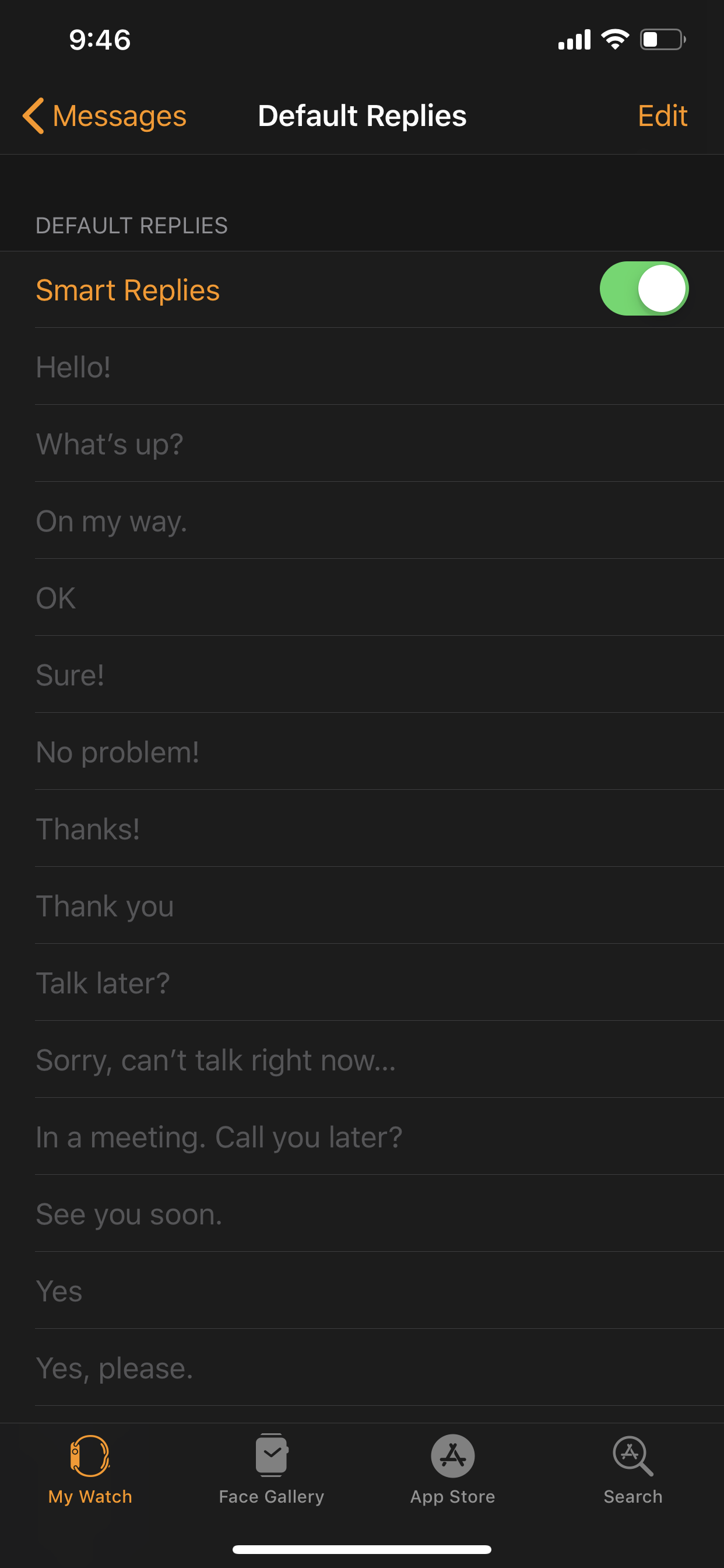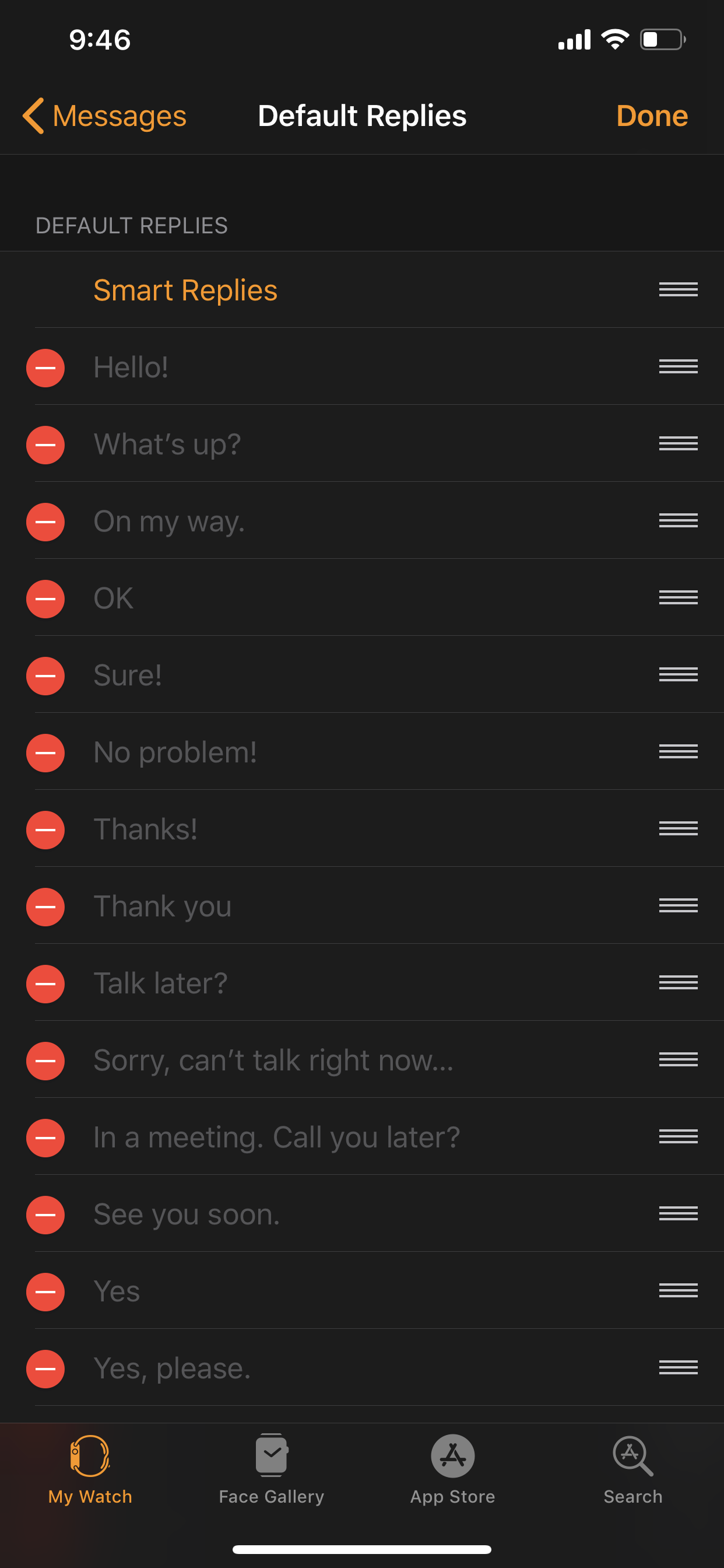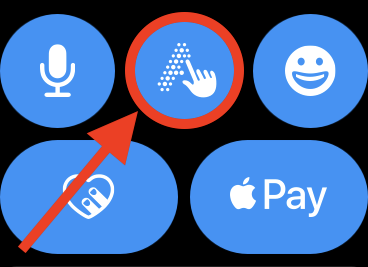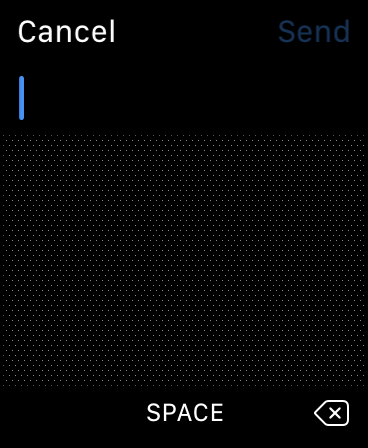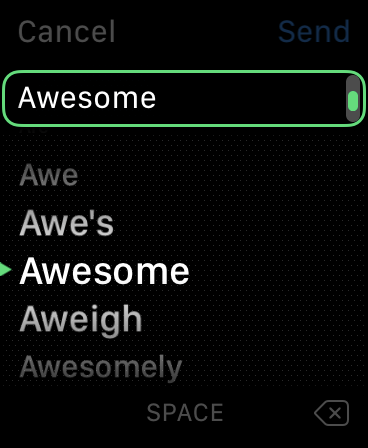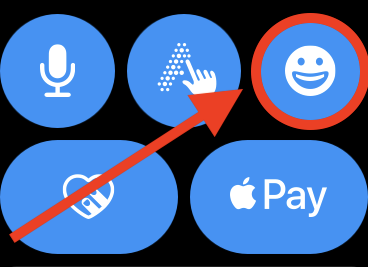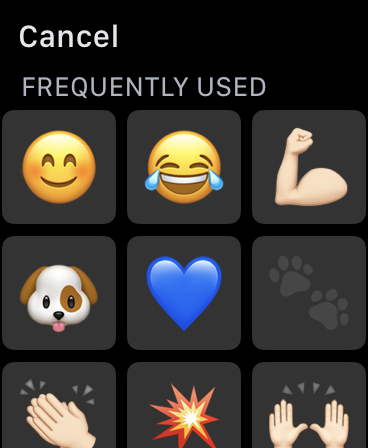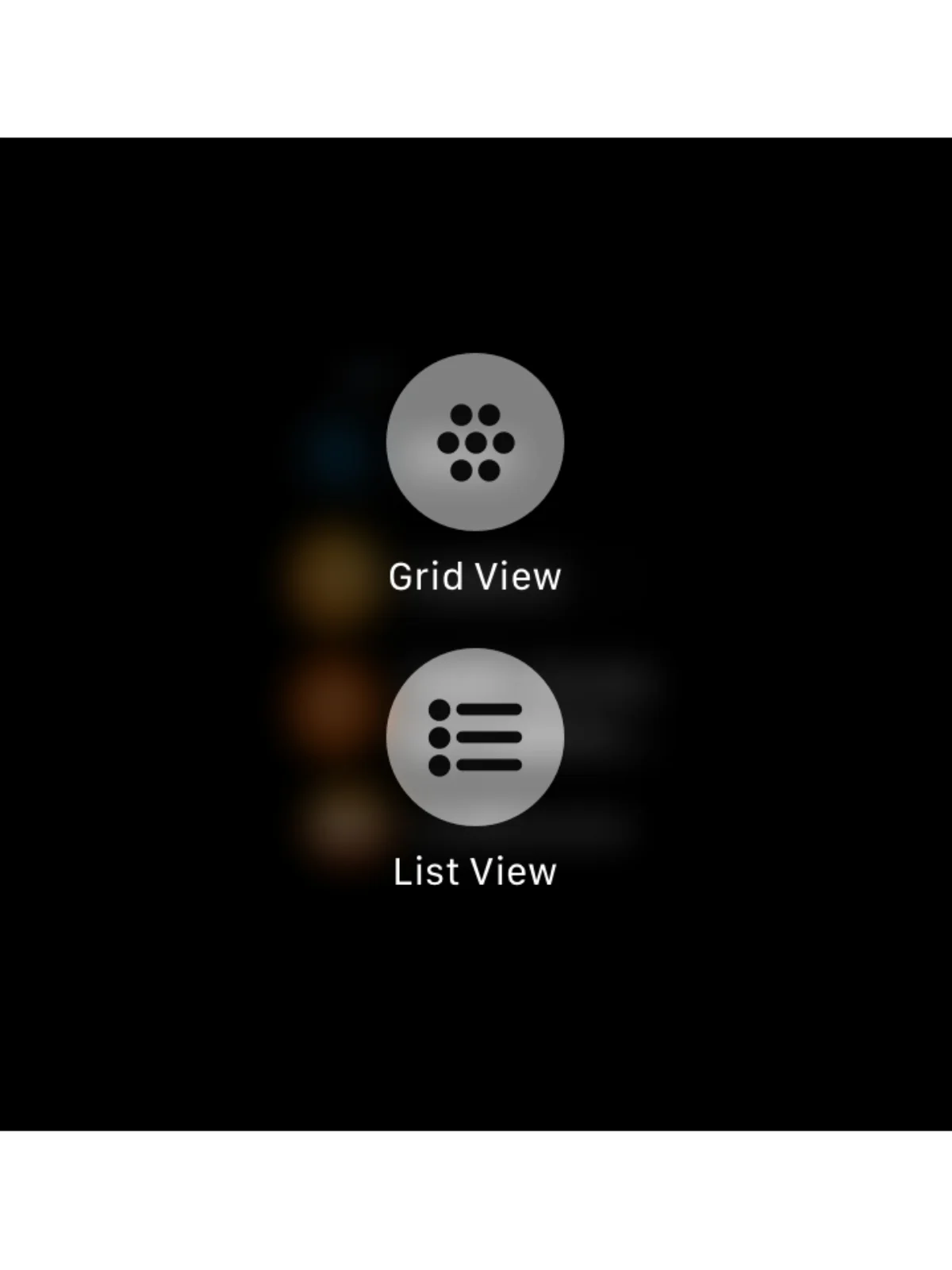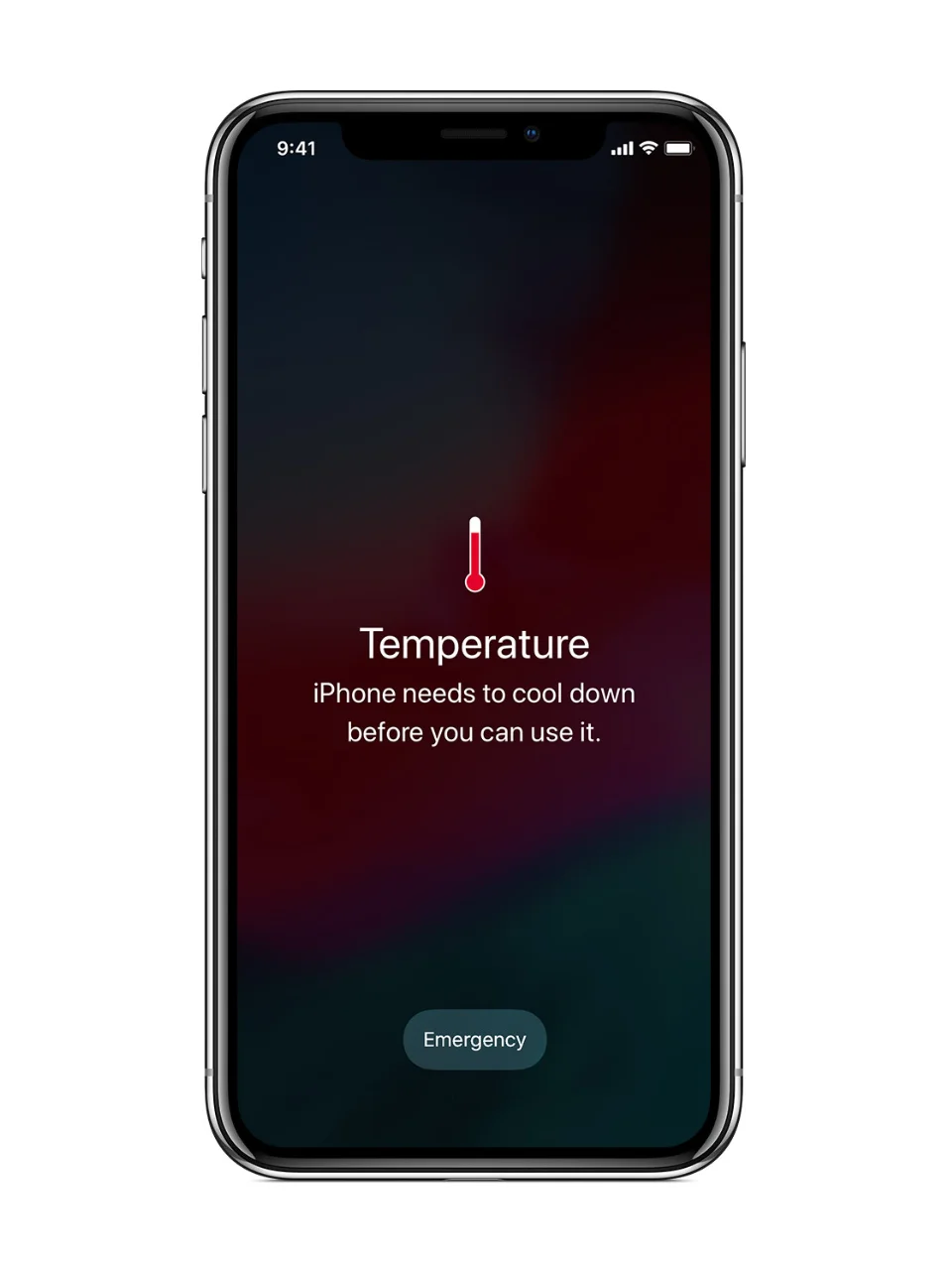Efficient Ways to Respond to Messages on Apple Watch
Telling time is by far the most basic feature Apple Watch can deliver. I personally believe it’s the product that will grow with Apple and become a driving force that propels the rest of the product line forward. Already for millions of people it has become an absolutely essential part of daily lives. With this product leading the industry in wearables, this multi-function super computer is capable of much more than we all realize. I personally love this product as it takes us away from always using our iPhone, especially with notifications. So if you get a message notification on Apple Watch you can reply to it in a few ways.
1.) Voice
On your Apple Watch screen you can tap the dictate icon and speak your message by voice back to your Apple Watch. Your watch will convert the audio to text and you can tap with to send with one button.
2.) Pre Set Responses
In the Apple Watch App on iPhone navigate to — Messages — Default Replies.
In this section you can move your favorite or most used default replies to the top of the list with the “Edit” button located upper right. If you move your favorite reply in this list it will be mirrored to that same order on your Apple Watch.
You can also create custom quick replies at the bottom of the list and move them up the quick reply list as needed. These custom replies and specific order of replies will show at the bottom of a message reply on Apple Watch for you to quickly reply back with your custom pre set order and message.
3.) Scribble & Auto Complete
Last but not least my favorite option, Scribble. This is one of those features on Apple Watch you almost feel was discussed years ago internally at Apple during a “think tank / this would be so cool if you could do this” meeting. Scribble works in a way that you write out the word letter by letter with your finger on the Apple Watch screen. Now let’s not under estimate this as you can write letters on this FAST. I mean really fast. Now let’s say you are replying back with the word “awesome”. You can start by scribbling the first few letters of “a-w-e…” and you’ll notice this icon to the right of the word. It’s indicating to you that you can turn the Digital Crown on Apple Watch for the software to autocomplete your scribble! From our first few characters watchOS gives us suggestions based on our input with the turn of the Digital Crown. I love showing people this feature as I feel it is one that Apple has yet to really showcase and demo for the masses.
4.) Emojii
Of course there is always the quick reply with Emoji. You can select from your most recently used emojis or can navigate to the different categories that Apple has pre set for us. Navigate down the list by swiping down on your screen, or by rotating your Apple Watch Digital Crown.
So the next time you get a message notification on your Apple Watch, use one of these ways to communicate with your colleagues quickly and concisely.
Be well Apple Watch wearers! ⌚️💪🏻
-Joe